When you’re preparing your course materials, you’re probably using Microsoft Office—Word, PowerPoint, and Excel. And depending on the size and complexity of the files you’re working with, you may want a better way to manage them then leaving them in a folder on your computer.
Google to the rescue!
Google Cloud Connect is a free plug-in for Microsoft Office that allows you to sync any of the Office documents you’re producing on your computer to your Google Docs account. And while this tool isn’t intended specifically for creating instructional materials, it’s been so useful to me that, well, I just had to share.
What do you need?
- A Google account (your Gmail login will work just fine)
- Microsoft Office 2003, 2007, or 2010 for Windows XP, Vista, or 7
- The (Free) Cloud Connect plug-in
What does Google Cloud Connect do for you?
- Cloud Storage – Every document you create or open and save on your computer is saved both to your computer and to your Google Docs account. That means if you need to work on it from another computer, you can just go to docs.google.com and download it.
- Version Control – Every time you click save in Word, PowerPoint, or Excel, Cloud Connect will save a new version of the document. Did you ever delete something by accident and then save the file? Or edit a document only to realize that the previous version was better? Version control can solve these problems. You can access old versions, listed by date, from directly within Word, PowerPoint, or Excel.
- Collaboration – Just like Google Docs, Google Cloud Connect allows you to share your documents with others just by entering their email address. Your collaborators can edit the files simultaneously, and if you both edit the same part of the document at the same time, you’ll be able to decide which version should be used.
Why Google Cloud Connect rather than other cloud-based options?
- Dead Simple Setup – Once you install the plug-in, just keep doing what you were doing. Every document you open and save in Word, PowerPoint, or Excel will go to the cloud. All of your version control and collaboration can be done from within Office—not on an external website.
- It stays in the Microsoft Office format – If you’ve shied away from using Google Docs as your primary productivity suite because of all the formatting options afforded to you by Word and PowerPoint or the learning curve of a different set of programs, don’t worry. These are Microsoft Office files getting saved to the cloud. They aren’t converted to another format.
- Edit Offline – You don’t have to be connected to the Internet to access your files, because they’re also on your computer. You’ll be able to sync any changes to your Google Docs once you have a connection again.
There are other tools out there that have similar benefits—Dropbox, Google Docs proper—but the little unobtrusive bonuses that Cloud Connect gives without making you change, well, anything about the way you work make it a winner for me.
Alex has been with FITS since 2008, when he started out as a student worker while earning an MA in professional and technical writing from DePaul. Now he is an instructional designer for the College of Liberal Arts and Social Sciences and the Theatre School. Alex earned his BA in English from Concord University.
Alex follows tech news feverishly, loves early-morning runs by the lake, and is always up for a board game night.


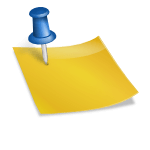




Looks interesting…but it couldn’t have been included in MS Office all along because Google Docs are fairly new still ;)