In 1998, I had my first full-time job as a computer-graphic designer in a media center at Indiana State University. The word “computer” in my job title differentiated me from the other graphic designers in the office. While they produced print materials like banners and posters designed in Photoshop or Illustrator, I didn’t do much of the drawing and printing, because to me, the word “computer” meant but one thing—PowerPoint!
PowerPoint, believe it or not, was a high-end, technical tool at the time (meaning higher than overhead transparencies). My job was to produce PowerPoint slides for televised distance-learning courses. I remember getting those highlighted textbooks from faculty and typing page after page of content into PowerPoint slides. I remember the “wows” from faculty thrilled to see text flying in line by line. I remember the same thrilling feeling I had myself when my designer peers asked me whether the animated presentations I created were really done with MS PowerPoint—“It looks like a (Macromedia) Director product,” they said. Soon I was crowned “the PowerPoint guru.”
Yet, deep in my heart, I knew that this glory would not last long: my crown would become an old hat once other users figured out my tricks—or worse, they would be discovered by the vendor, who would then make them part of the application. I thought this would happen within a couple of years.
So I was shocked a few months ago when an associate vice president of my institution asked me about offering a PowerPoint workshop, because she had seen too many presenters that “were sorely in need of training on how to give effective PowerPoint presentations.”
After thirteen years, with all the comings and goings of dazzling new tools, guess what? We are back to PowerPoint!
I was even more shocked when I learned that the enrollment of the workshop (Beyond the Bulletpoint: How To Design Low-Tech High-Effect Presentations) reached thirty-two in a matter of days and the event organizer was asking me whether we should close it or offer another session. Oh, come on, we can’t close it! It was my good old PowerPoint staying cool in the era of Web 2.0! And besides, isn’t it wonderful to know that after more than a decade, people are still interested in my tricks (I mean, they still haven’t got them yet)?
I guess this has been a long enough teaser. Let me get to the meat of this entry: the tricks.
My tricks in using PowerPoint are as simple as following two basic rules: a) avoid PowerPoint sins and b) inject creativity into the presentation design.
Avoid PowerPoint Sins
I consider the following behaviors sinful for any PowerPoint presentation:
- Sin I: Long, Massive Text Blocks
This means more than six lines of content with a font size smaller than 18. Anyone who throws full-blown paragraphs into the slides is asking PowerPoint to serve as a teleprompter and forgetting the fact that those things are supposed to be hidden from the audience.
- Sin II: Long, Full-Sentenced Bullet Points
This might be less sinful than paragraphs, but it still makes it impossible for the audience to grasp the key points no matter how loudly you read them. (And by the way, reading from the slide doubles the sin.)
- Sin III: Unnecessary Decorative Elements
Unless your audience is too immature or intellectually challenged to understand your concepts, you should control the use of clip art. I still feel ashamed of this slide I created thirteen years ago. The clip art of the tool box is nothing but an insult to college students.

- Sin IV: Excessive Use of Animation
With the infusion of all sorts of digital gadgets, our world is already overanimated. Unless it carries some meaning, animation is merely annoying (see the next section for the meaningful use of animation).
- Sin V: Serif Font Type and Low-Contrast Color Schemes
Picky as it may sound, text in Times New Roman in a PowerPoint screams that it was created by a nonprofessional designer. Those little semistructural details at the end of some of the strokes aren’t reader friendly for at-a-glance or on-screen reading. And common sense will tell you that any dark texts on a black or blue background aren’t reader friendly either. Our daily writing media is black text on a white background, which can teach us a simple but very useful lesson on what is the friendliest combination of colors.
Inject Creativity into Presentation Design
I love reading the debate on whether creativity is teachable. This year’s International Conference on College Teaching and Learning frames the question as, “Creativity: Art or Science?” I believe creativity is a mix of art and science: while it does require a fair amount of natural talent, cognizant exposure to innovative ideas and procedures will stimulate creative sparks within the ordinary.
Over the years, I’ve seen many great presentations—with and without the use of PowerPoint. The ones that have used PowerPoint usually used it to serve the following four purposes:
To inform, to illustrate, to inspire, and to prepare.
- To Inform
In most cases, PowerPoint is used as a visual aid for content delivery during lectures and presentations. People use it to get their point across. But the best way to get the point across is not by throwing out the points. I found that when information is presented in a story-telling way, it’s easier for the audience to comprehend. The following video didn’t offer any text-based definition or bullet points of Google Wave features; instead it used animated graphics to tell us a story of e-mail. Can the same be achieved with PowerPoint? My answer is yes.
- To Illustrate
In order to combat the laziness of human brain, Dr. Chris Atherton from the School of Psychology of the University of Central Lancashire offered some strategies in designing PowerPoint slides:
As you might have noticed, this presentation didn’t use any of the given templates in PowerPoint. For most of the slides, it is black text over a plain white background. Also, it contains no animation and is, therefore, well suited for online viewing via Slideshare. The plain design makes the plain truths that the author wants to share stand out without interruption.
In other cases, animation can be a powerful tool to keep the viewer focused on the flow of information, like in this presentation I did last year on online teamwork (click on the image below to access the presentation on Slideboom):
- To Inspire
TED.com, which is my favorite Web site, inspires me not only with their presenters but also by some of its creative PowerPoint design. Look at this one by Larry Lessig on “Laws that Choke Creativity” and feel the choreographic harmony between speech and slide show. In this case, the power of the PowerPoint lies in its ability to strike on the key ideas at the right moment.
TED.com assured me that by delivering the best and the brightest directly to our computer screens, technology is breaking through the knowledge monopoly! Someday we might move into an age of presentation Darwinism where the mediocre can no longer survive as people click through the Internet to view and rate only the best content. Until then, sites like TED.com have at least helped set up a high bar in terms of presentation design.
- To Prepare
Lastly, I have seen PowerPoint being used as a notebook provided to the students by the instructors before, during, or after class. This kind of PowerPoint can be as self-sufficient as a textbook that allows students to prepare for class or an exam or to save them from having to take notes in class. Projecting these slides on the screen to guide an in-class lecture can be dangerously boring (if nothing else, just the dimmed light induces the desire to doze off). These slides are more suited to be a handout than a presentation, but if you really want to use it, you can try to remove some key concepts so as to stimulate some brainstorming from students.

The other option takes some time, but PowerPoint does allow us to create minitutorials by hyperlinking text and graphics between slides.
Do you have any creative ideas in using good, old PowerPoint? Post them here so we can share.
Sharon Guan is the Assistant Vice President of the Center for Teaching and Learning at DePaul University. She has been working in the field of instructional technology for over 20 years. Her undergraduate major is international journalism and she has an M.A. and a Ph.D. in educational technology from Indiana State University. She has conducted research on interpersonal needs and communication preferences among distance learners (dissertation, 2000), problem-based learning, online collaboration, language instruction, interactive course design, and faculty development strategies. She also teaches Chinese at the Modern Language Department of DePaul, which allows her to practice what she preaches in terms of using technology and techniques to enhance teaching and learning.



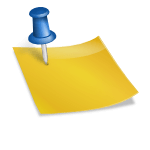


I ban Powerpoint in my classes. It’s not allowed.
That took care of that problem!
Great post — one of the more thoughtful reflections on PPT.
Michael
these examples here present well the “what” and do not tell us the “how”