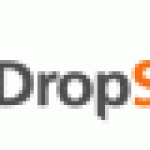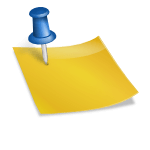Back in December of 2007, Rick Salisbury (see 12 Web Tools of Christmas Post) mentioned EditGrid as one of his top tools. While EditGrid is a great tool for creating shareable spreadsheets with many advanced, Excel-like features, I have found a new use for this application in online classes—virtual sign-up sheets! More than a few times in the past few months, I have needed a tool to allow students to sign up for something—be it to lead a discussion, create a blog post, or choose a book for review. With our current learning management system (LMS), Blackboard 8.0, there is no easy way to do this, so faculty are left using some sort of e-mail/discussion work-around or simply assigning students. While these work-arounds suffice, the process has always seemed clunky and overly difficult. I recently remembered Rick’s post, and the idea of using EditGrid to create a virtual sign-up sheet was born. I am currently piloting it in my own class, and students seem to be able to sign up without difficulty, and I am able to see the results easily. A win-win in my book.
So, you may ask, how would I go about creating a sign-up sheet for my own class? First you will need an EditGrid account. Once you have an account, you can simply create a basic sign-up sheet in Excel (or any of these other supported spreadsheet programs: OpenDocument, Gnumeric, OpenOffice.org 1.0, Lotus 1-2-3, or CSV). Note that EditGrid doesn’t support the .xlcx extension, so you have to save your Excel file as an Excel 97–2003 Workbook.

Then, upload it to EditGrid. Because I need the students to be able to edit the sheet (by typing in their name), I set the permissions on the worksheet to allow for Public Read/Write. (You can actually set the default permissions so that whenever you upload spreadsheets, they are always Public Read/Write but not searchable, if you don’t want them to be found using the search box on the EditGrid homepage.)
Once the spreadsheet has been uploaded, select the cells you want to embed in your course Web site—I selected the two columns that had times to sign up for and cells for the students’ names. Then choose Publish Cell/Region.

Once it is published, you will see a box with code to embed an EditGrid widget.

Simply paste this code in your course Web site. (You typically have to change the options for the text box from TEXT to HTML. In Blackboard, click the button above the text box that looks like this: <>.) Save the item and viola! You have a virtual sign-up sheet.